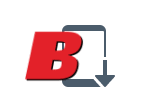What is the difference between State of Charge (SoC) and State of Health (SoH)?
State of Charge (SoC) is the battery bank’s current charge relative to its current capacity. State of Health (SoH) is
the battery bank’s current capacity compared to when the bank was new. As a battery bank ages, it loses capacity over
many discharge cycles. As such, its State of Health (SoH) declines over time. Both State of Charge (SoC) and State of
Health (SoH) are expressed as percentages. For example, if a battery bank has a 100Ah design capacity and its State of
Health (SoH) is 90%, then only 90Ah of capacity remains in the bank when it is fully charged. If the State of Charge
(SoC) for this bank is 50%, then only 45Ah of capacity remains. State of Charge (SoC) provides an indication of when
your battery bank needs to be charged. State of Health (SoH) provides and early warning indication of when your battery
bank needs to replaced.
My SG200 won't update or when it does it gives me erroneous data. What do I do next?
The SG200 firmware update routine requires a very specific protocol. Please conduct the following steps:
- Ensure that you have the latest software update from the Google Store or iPhone Store.
- Shut down the APP on you phone.
- Pull the fuse on the red power wire to the SmartShunt, wait 5 seconds, then replace the fuse
- After the Display comes back on, conduct a Network Reset from the Display, then check for devices to be sure that every device is present.
- Proactively “kill” the APP on your phone, then restart the APP.
- Try the update process again, using only the phone APP. Use the following device update sequence:
- Update Bluetooth (You must do this FIRST!!)
- Update Display
- Update SmartShunt and Battery Chemistries
- Once the update is complete, then reset the Battery Type and and Capacity. This will load in the latest Battery Chemistry contained in the update.
- You may need to pull the fuse between device upgrades, although a network reset is often enough. If you cannot update no matter what you try, consider running a XECHO test between the Display and SmartShunt, and/or move the Buetooth Gateway to plug directly into the SmartShunt.
I want need to put my vehicle or boat in storage for a few months - can I disconnect the SG200? What should I do when I put it back into service?
Firstly, it is a good idea to remove the fuse powering the SG200 when the vehicle or boat will not be used for an
extended period of time. However, you don’t want to do this after every weekend of use, as the product needs to be
powered 24/7. If you do this, the performance of the battery monitor will suffer, and will likely not provide good
readings when powered up. Having said that, it is fine to disconnect for an extended layup of more than a few weeks. In
this case, simply pull the main power fuse on the positive lead to the main battery bank. If you have the auxiliary
leads connected, there is no need to pull those fuses. When you wish to put the SG200 back in service, install the fuse
before you turn on any charge sources or loads. Assuming the SG200 had learned the batteries before the fuse was pulled,
you should get a reasonable SoC value after a few minutes. You can use the system as needed after about 5 minutes of the
batteries being monitored “At rest.” It should be noted that this is a distinguishing feature of the SG200 – all other
shunt-based battery monitors will assume the battery is fully charged and show 100%. The SoH value will show dashes
until a full charge cycle has been performed.
Can I use the SG200 with two different chemistry batteries connected in parallel?
The short answer is “No”. Until recently, this type of installation has not been common. However, with the rise in
Lithium systems being installed on boats and RVs, a lead-acid battery is sometimes being installed on the same bus as
the lithium battery or batteries. From the SG200’s perspective, this creates a hybrid battery chemistry, so electrically
it does not look like either of the two battery types.
My SG200 will not allow me to upgrade the devices, and shows the message: Multiple devices of the same type with early firmware release detected. Only one of each device type is allowed on the network while doing updates of these early devices. What should I do?
Original devices can only be upgraded when there is one original device on the network at at time. This affects devices
with the following firmware: DISPLAY v.2.00 BANK v.B.04. To upgrade, do the following after ensuring you have the latest
app from the Apple iStore or Google Play Store:
with the following firmware: DISPLAY v.2.00 BANK v.B.04. To upgrade, do the following after ensuring you have the latest
app from the Apple iStore or Google Play Store:
- Disconnect the SmartLink cable from the display at the SmartShunt.
- Plug the Bluetooth Gateway directly into the port you removed the cable from in step #1.
- Ensure that the BT Gateway is the ONLY device plugged into the SmartShunt. 4) Remove Fuse from SmartShunt, wait 5 seconds, and replace.
- Proactively “kill” the APP on your phone, then restart the APP.
- Use the App to upgrade the Gateway, if it has an upgrade available.
- Upgrade the SmartShunt software. Please note that there is a point in which the gateway disconnects and then reconnects, so it may continue to upgrade the Chemistry files. Be patient and give it plenty of time.
- Plug the Display back into the SmartShunt, and the gateway back into the Display (the typical configuration)
- Remove Fuse from SmartShunt, wait 5 seconds, and replace.
- Upgrade the Display
Once completed, you should reselect your Chemistry AND reset your capacity to take advantage of the new chemistry
profile improvements. If you have more than one SmartShunt or more than one Display, use the rule “Only one original
device on the network at a time when upgrading” and you will be able to upgrade all devices. This is a one-time issue,
as long as you give each device of the same type (Display, SmartShunt) a unique name, you will be able to upgrade them
in place going forward.
What are some of the symptoms of bad SmartLink cable connections, and how can I check?
If the cabling between SmartLink devices is bad, it can present in a variety of ways:
- No power to the Color Display:
- Power wires crossed, or poorly connected.
- Deutsch-type connector is not seated fully.
- Power sockets not seated properly on one or more SmartLink connectors.
- Screen keeps resetting when the engine is running (vibration causing intermittent connection): a. Same as #1.
- Data becomes garbled on the Display, the Display freezes (data does not change as actual parameters change:
- Poor data wire connections.
- Deutsch sockets not seated properly in one or more SmartLink connectors.
- APP cannot successfully upgrade devices, it fails repeatedly. It may also not show devices. This can be due to
intermittent cabling if the data or power wires are connected, but have a poor interface to the sockets, like a
bad
crimp.
- Same as #3.
- It shows VEC – only used by Balmar Engineering
- Loop – number of tests
- Err – number of errors. If errors are occurring, the network path from the Display to the device being tested is compromised in some way. There may be more than one cable; if for instance you are testing a SmartShunt that is not directly connected to the Display, but there is another SmartLink device in-between.